-
Antal inlägg
2 107 -
Gick med
-
Senast inloggad
-
Dagar jag vunnit
30
Content Type
Profiler
Studio forum
Kalender
Filer
Bloggar
Artiklar
Nyheter
Sponsrade artiklar
Butik
Allt postat av Peter Roos
-
Göteborg, torsdagen den 25 juli, 2019.
Jag skulle vilja infoga några reflektioner över de senaste dagarnas ”turbulens” angående en ständigt återkommande person här på forumet - om nu någon överhuvudtaget har märkt det i dessa soliga semestertider.
Jag har aldrig haft något personligt mot denna person och har aldrig skrivit ett enda ont ord om hen, men har återkommande blivit nedtryckt, förlöjligad och svuren åt av vederbörande under åren. Jag har varit medlem i detta forum sedan 2007, men inte så väldigt aktiv de senaste åren - går in då och då för att kolla av läget - men har aldrig fått någon varning eller varit avstängd, trots att diskussionerna (läs: pajkastningen) på trådarna förr skulle få en att häpna idag.
Jag har noll tolerans för människor som trakasserar, förlöjligar, använder fult språk eller har den minsta tendens till att mobba någon - och tycker inte det hör hemma på ett forum överhuvudtaget. Vi är här för att lära oss av andra och ödmjukt försöka lära ut det vi kan till andra; och bara för att vi gått ur skolor och lärosäten innebär inte det att vi ska sluta lära oss nya saker genom livet.
Det var någon här (i en nu dold tråd) som tyckte att: ”det är inte så bra att hänga ut en annan medlem här på forumet” Det är väl en ganska typisk, svensk inställning att sopa problemen under mattan genom att anmäla saken till en moderator och låta andra ta hand om problemen, för att sedan låtsas som ingenting. När den medlemmen, som anmälan gällde, kallar mitt inlägg ”skit” och kallar mig ”tönt” offentligt, så kommer jag svara vederbörande offentligt också - och det är min demokratiska rätt att göra det. Jag kan väl synas ganska osvensk på det sättet.
Jag skrev (i en nu dold tråd) att ”en permanent avstängning hade kanske varit medicinen”. Det var så här i efterhand ganska hårt från min sida och det är väl kanske inte rätt väg att gå - då jag trots allt ser något gott i alla människor. En offentlig ursäkt från vederbörande hade nog varit på sin plats, men den lär vi nog aldrig få se. Då skulle saken vara utagerad från min sida.
Det var också någon som trodde att vederbörandes konto hade blivit ”hackat” så att någon annan skrev. Det är väldigt långsökt och inte alls troligt.
Tack för mig från ett somrigt Göteborg,
Peter

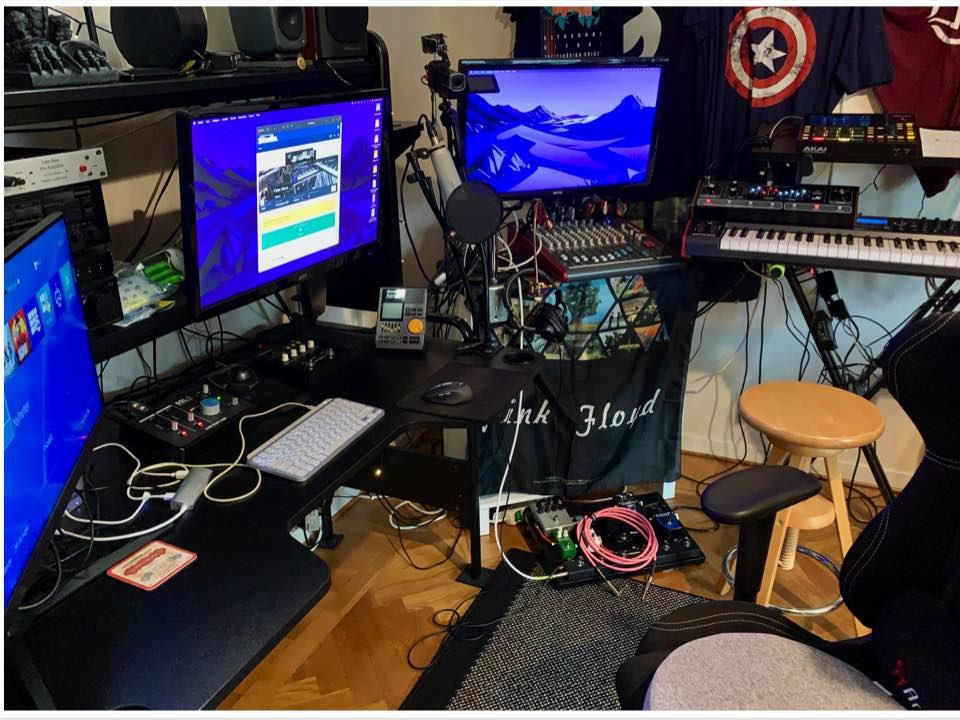
AmandaLarsson.thumb.jpg.71d28272ccedaa56ce535a586c073113.jpg)
