-
Antal inlägg
1 600 -
Gick med
-
Senast inloggad
Content Type
Profiler
Studio forum
Kalender
Filer
Bloggar
Artiklar
Nyheter
Sponsrade artiklar
Butik
Allt postat av chrisB
-
Bravo! 😆
-
en sak som många missar på - när man använder sig av virtuella instrument - är att man spelar melodierna såsom en keyboardist och inte en blåsare. blåsare måste andas, det skiter vi keyboardister i 🙂 men så kan det låta apa om blåsarr också. så tänk på att dina melodier kan andas, frasera.
-
Cmd+C heter det. Det är ju Mac vi pratar om. 😉 Och nej det hade inte suttit bättre med en länk. Men eftersom du frågar så snällt 😉
-
Below are some general setup and troubleshooting tips for Windows XP and Pro Tools 6 & 7. Compatibility: - Verify your computer is supported and that your system meets all of the minimum requirements. You can find compatibility information (processors, chipsets, hard drives, operating systems, requirements, etc.) in the Support section of the website: http://www.digidesign.com/support Choose from the product list for compatibility information, and click on the links in the compatibility section for each product for additional information. Verify that you have the Minimum/Suggested amount of RAM installed in your system. You can find this information in Control Panel > System > General. Setup: - Follow the instructions in your Digidesign product "Getting Started Guide" to configure Windows XP for use with Pro Tools LE. If you do not have a hard copy of the guide, you can download a copy. - To Adjust Processor Scheduling Performance: Choose Start > Control Panel. In Classic View, launch System. Click the Advanced tab. Under the Performance section, click the Settings button. Click the Advanced tab. Under the Processor scheduling section, select the Background Services option. Under the Memory Usage section, select System cache option. Click OK twice. You will need to restart your computer for the changes to take effect. Troubleshooting tips: * Note, Norton Ghost is highly recommended, as it lets you save your system in a working state and easily revert to that state should you accidentally disable anything that your computer needs. - Disable device drivers Control Panel > System > Hardware > Device Manager. In the Device Manager window, double-click Network adapters for example, then right-click the Network Adapter device driver and choose "disable" (leave any 1394 net adapters enabled). Repeat these steps for any other device drivers that are suspected of conflict with Pro Tools LE. Customize your PC to startup with only the device drivers you want enabled by setting up a Hardware Profile in System > Hardware > Hardware Profile. * Notebook users will typically need to disable wireless network adapters for smooth performance in Pro Tools LE. Some newer model notebooks also require that the Microsoft ACPI-Compliant Control Method Battery device driver be disabled for smooth performance in Pro Tools LE. - Disable System Startup Items and Services From the Start menu, choose Run. Type “msconfig” and click OK. The System Configuration Utility opens. Click the Startup tab and uncheck all the items except the item named "MMERefresh" (this is a Digidesign Startup item). Click on the Services tab, and you'll see a 'Hide all Microsoft services' checkbox at the bottom - ensure this box is CHECKED, then select 'Disable All.' Now uncheck the 'Hide all Microsoft services' box, and you should see the list of services refresh with some default services and a green check in their box. Click 'Apply' then 'Close'. It will ask you to restart - do so. Note : If you want to go back to your normal startup, simply run 'msconfig' again and select 'Normal Startup.' Also, this step will disable most anti-virus software (this is a good thing when running Pro Tools). - Delete DAE and Pro Tools preference files Start Menu > My Computer > Local Disk(C:) or correct hard drive (click "show the contents of this drive" if the files aren't displayed) > Program Files > Common Files > Digidesign > DAE > Right-click on the DAE Prefs folder and delete. Start Menu > My Computer > Local Disk(C:) > Documents and Settings > "Your user folder" > Application Data > Right-click on the Digidesign folder and delete. (If the Application Data folder is not showing: Tools Menu > Folder Options > View Tab > Select "Show Hidden Files and Folders" > Click Apply and OK.) - Delete the Digidesign Databases folders for all hard drives Start Menu > My Computer > Local Disk (C:) > Digidesign Databases > Right-click on the Digidesign Databases folder and delete. Repeat for all hard drives. Start menu > My Computer > Local Disk (C:) > Program Files > Digidesign > Pro Tools > Databases > Right-click on the Volumes folder and delete. - Update the PACE drivers to the latest version http://www.paceap.com/dldrvr.html - Update to the latest CS (Customer Service) Release for your version of Pro Tools LE - Remove any unnecessary USB/FW devices or any other extraneous hardware and then restart the CPU Creating a new hardware profile: Right-click on My Computer and select 'Properties.' Click on the Hardware tab and select Hardware Profiles - you should see a list with your computer's default profile. This profile will become the Pro Tools optimized profile, so you can rename it accordingly. Click Copy to create a duplicate profile before the changes we'll make - this will be your computer's access to the internet and other applications, so name it accordingly as well (i.e. Pro Tools (Current) and Default). Then make sure that 'Wait until I select a hardware profile' is checked. Close the Hardware Profiles dialog. Note: You will now have two Hardware Profiles to choose from during boot. The 'Pro Tools' profile will now have these devices already disabled, whereas the 'Default' profile will not. Now that you've optimized your computer for running Pro Tools, it's important to check for anything that might be causing a conflict. The next steps can be advanced, so if you are unsure, please e-mail or call Tech Support before continuing. Entering the BIOS: The BIOS is the core of your computer. It tells the system how to communicate to all of it's hardware; so it's important to not change something if you're unsure of what it does. That being said, there are several ways to enter the system BIOS, and you can only do so for a short period of time before Windows launches and you have to restart and try again. Some manufacturers like to set the BIOS entrance key to 'delete' on the keyboard, others use different function keys (i.e. F9, F4, and F2 are common). Most often, the motherboard will have a "splash-screen" upon boot that will tell you which key to press to enter the BIOS (often only referred to as 'Setup') - others, you either have to read the motherboard manual, or guess. In any case, BIOS manufacturers have their own way of doing things, as should be noted in the general descriptions that will be given for navigating the BIOS itself - without a manual of your specific motherboard handy, I'm limited to a very general framework. It might be necessary to contact your computer/motherboard manufacterer to complete the steps below. With that said, let's enter the BIOS now. Disabling RAID: RAID is a type of array configuration for your hard drives that can save files between discs or mirror the file to a backup. Unfortunately, this causes erratic and often catastrophic errors with Pro Tools. To disable this feature, find the RAID controller option - it's usually found under the 'Advanced' menu. Even if RAID is not being utilized, it's important to disable this option. Disabling Speed-stepping: This option is referred to as AMD Cool n' Quiet in AMD processor motherboards, and can show up as various things in Intel-based boards. Sometimes it simply shows up as 'speed-stepping.' If your motherboard has this option, disable it, as it can cause major conflicts with the processor scheduling of Pro Tools and the USB bus. It's usually found under the 'Advanced' tab. Disabling on-board audio: This option simply activates or disables the audio card that's built-in on some motherboards. Disabling the on-board audio can free up resources and prevent IRQ or resource allocation conflicts. It's usually found near the 'PCI' or 'On-Board' options. Many users will want to use their built-in soundcard for playback of Windows sounds or programs other than Pro Tools; these users should bypass this step. Other optimizations: Aside from the steps above, here are some optional settings to get maximum performance from Pro Tools. Display Performance: Another way to free up resources is to minimize the amount of processing Windows needs for display. This can be done in a few ways. First, right-click on My Computer and select 'Properties.' Go to the Advanced tab and select 'Settings' under the Performance section. In the Visual Effects tab, select 'Adjust for best performance' - this will change the way that Windows looks somewhat (to that nice 'classic' feel). Then click on the Advanced tab and set Processor Scheduling to 'background services' and Memory Usage to 'system cache'. Close the Performance Options and System Properties windows by clicking 'OK.' Now, right click on a blank space on the desktop and select 'Properties.' In the Display Properties dialog box, select the Appearance tab. Click Effects to bring up the Effects dialog box and disable the check-boxes next to the font-smoothing and shadows options. Click 'OK' and go to the Settings tab of Display Properties. Set the 'Color-Quality' to 16-bit, then open the 'Advanced' dialog. Under the Troubleshoot tab, set the 'Hardware Acceleration' to None. While it won't be the prettiest OS, it should be running much more quickly. More importantly, you have just maximized the performance of Pro Tools - now it's time to create! Even more troubleshooting: If you have any questions or are still running into errors, there might be deeper conflicts with the system. Check your RAM - Pro Tools needs at least 512Mb to operate - 1GB or more is recommended! Some chipsets can also cause Pro Tools to stop in its tracks - to determine your chipset, download PC Wizard from http://www.cpuid.com . Check them against the incompatible chipsets listed in the compatibility section for your Pro Tools LE hardware under Windows Desktops or Windows Laptops - namely, make sure you're not running an Intel 915G, 915P, or 925X, especially when using a Digidesign USB based interface (Mbox, Mbox 2), as these are known to be incompatble with those interfaces. While there are no known issues when using these chipsets with Firewire interfaces (002, 002R) there is no guarantee that they will work properly and should be avoided if at all possible. ATI Radeon XPRESS 200 chipsets have also been known to cause conflicts and are not supported. - Uninstall and reinstall Pro Tools Go to Control Panel > Add/Remove Programs and remove Pro Tools LE. Then reinstall the software from CD-ROM or web download. If you are using a dual core processor computer, you may be able to correct errors when using Pro Tools by disabling multi-core support from the BIOS. Typically this is in the BIOS under either Post Behavior>Multi-Core Support (disable this) or Performance>Multi-Core Support. If you're running an AMD Athlon dual-core processor, make sure to install the Windows XP Dual Core Hotfix: http://www.amdzone.com/modules.php?op=modl...rticle&sid=3964 If you're experiencing noise from the Mbox II, there are several things to try: - Make sure you're using balanced cables on all balanced inputs and outputs. Remember that the Mbox 2 outputs are unbalanced, and should use unbalanced connections. - Try using a power conditioner for all your electronic gear (Furman, Monster). - Run your outputs directly to shielded monitors and not through a mixer to see if the noise goes away. - Some noise complaints arise from noisey power supply units inside computers - try installing and running on another computer (or if you're using a laptop, unplug the power supply and run off of batteries to see if noise goes away). Moving the Mbox II in relation to your monitor, computer or speakers may also lessen the noise. - Unplug and turn off all unnecessary gear and run only the computer, the Mbox II, and monitors. - Listen through headphones to determine if the noise is isolated to a particular output. - Make sure you're not running through a USB hub or other device - the Mbox II always needs to be plugged directly into the computer. - Try all USB ports on the computer to see if the noise lessens. - Trace your cable path for long cable runs, and isolate your cables from possible interference (other gear, flourescent lighting, CRT monitors, etc). Lastly, if you feel a repair is necessary, please contact Digidesign Tech Support to set up an RA. How to Remove Expired (Demo) Plug-Ins & Software: - See Answerbase 19348 ===== Note: To enable other users to help you, please include all of your system details when posting an issue to the DUC; Pro Tools hardware, Pro Tools software version, CPU, OS version, Motherboard make/model, chipset, amount of RAM, type of hard drives used, etc. - SiSoftware's Sandra Lite application can be used to post your full system profile: www.sisoftware.net Under SiSoftware Sandra, click on "Download & Buy" to download the free Sandra Lite version or purchase other versions. - Additional resources for Pro Tools LE on the the Windows XP platform can be found in the "Windows Utilities & Web Resources" section at the bottom of this page: Links to Miscellaneous Websites & Information
-
Compatibility First verify you are using a supported Mac and your system meets all of the minimum requirements. You can find compatibility information (computers, hard drives, operating systems, requirements, etc.) in the Support section of the website: http://www.digidesign.com/support Choose from the product list for compatibility information, and click on the links in the compatibility section for each product for additional information. - Verify that you have the Minimum or Suggested amount of Ram loaded in your system For current Pro Tools systems, that is the following: 512 MB minimum, 1 GB (1024 MB) or more highly recommended - Verify that your version of the Mac OS is supported with your version of Pro Tools. More Information: Mac OS X 10.4 Requirements with Pro Tools 6 & 7 Mac OS X 10.2 & 10.3 Requirements with Pro Tools 6 - Make sure all drives are formatted Mac OS Extended (Journaled) with OS X’s Disk Utility. Pro Tools can not use UFS or HFS volumes. If the drive was originally formatted in OS 9 or with any other application, backup the drive and reinitialize it with Disk Utility. More information: Hard Drive Requirements - Pro Tools LE for Mac OS X - If you are running a supported ATTO card make sure you install the ATTO Configuration Tool, this is a different application from Express. It can be found on the Pro Tools CD installer or in the downloads section. This application installs necessary extensions for all supported ATTO cards. More information: Qualified SCSI HBA Cards — Pro Tools Systems for Mac OS X General Setup - In System Preferences > Display, set your monitor resolution to a minimum of 1024 X 768. - In System Preferences > Classic > Start/Stop tab, Uncheck Start Classic when you log in. - In System Preferences > Date & Time, verify that the date is set correctly and that you are not using 24 hour time. - If you are using a 2005 or newer Powerbook G4 with Sudden Motion Sensor, please disable SMS according to the Apple information located here: http://docs.info.apple.com/article.html?artnum=300883 http://docs.info.apple.com/article.html?artnum=300724 Energy Saver -Open System Prefs (Located in Apple Menu, Dock, or Applications Folder) -Click on Energy Saver (in the Hardware section) -Set the "Sleep Sliders" to Never (Computer Sleep) and Never (Display Sleep) -Make sure the box next to "Put the hard disk(s) to sleep when possible" is un-checked -Click on the options tab at the top -If you have a "Processor Performance" drop down menu select "Highest" AirPort -Click on the AirPort Icon in the Menu Bar in the upper right corner of the screen (Left of the time) -Select "Turn AirPort Off" from the menu -If you don't see the AirPort Icon in the Menu Bar then: -Open System Prefs (Located in Apple Menu, Dock, or Applications Folder) -Click on "Network" -Click on the "Show" drop down menu and select "AirPort" (if there is no AirPort option, then AirPort is not installed on your computer) -Under the "AirPort" tab, towards the bottom of the window, check the box next to "Show AirPort status in menu bar" -Follow the first two steps after that is done Bluetooth -Open System Prefs (Located in Apple Menu, Dock, or Applications Folder) -Click on "Bluetooth" under the Hardware section -Click on the "Settings" tab at the top of the screen -Make sure "Bluetooth Power: Off" if not click the "Turn Bluetooth Off" Button Pace Drivers You want to make sure you have the most current version of these drivers. -Visit the PACE website at: http://www.paceap.com -Below where it says "END USERS" on the right side of the page, there is a 'Download Drivers' drop down menu -Click on the menu and select 'Mac OS X Extensions' -This should start downloading 'macextsx.dmg' -Once this file is downloaded, double click on 'macextsx.dmg' -This should bring up a temporary disk called 'InterLok Extensions Installer' -Open the 'InterLok Extensions Installer' disk, and double-click 'InterLok Extensions Install' -Proceed through the installation -Restart your computer when installation has finished Troubleshooting tips Delete Pro Tools preferences. -Go to Users > “your user name” > Library > Preferences -Delete 'com.digidesign.protoolsLE.plist', 'DAE Prefs' (folder), 'DigiSetup.OSX' and 'Pro Tools preferences'. -Empty trash, then restart the computer. Repair Permissions -Quit Pro Tools and launch Apple's "Disk Utility" application, located in: MacHD>Applications>Utilities. -Select your boot drive (the whole drive, not the volume underneath the drive) -Go to the 'First Aid' tab and select "Repair Disk Permissions" Apple recommends doing this any time you install new software, update your OS or reinstall any software. Databases and Volumes -Delete the Digidesign Databases folders on the first level of all mounted hard drives, then delete the "Volumes" folder in MacHD > Library > Application Support > Digidesign > Databases. -Empty trash, then restart the computer. Uninstall and reinstall Pro Tools -Run the Pro Tools installer from your CD-ROM or web download. -Click on the Custom Install menu and choose "Uninstall". -Click continue and then choose the option for "Clean" uninstall -Click OK when it reports that the uninstall was successfull and then reinstall Pro Tools. New User Account Try creating a new user with admin privileges in System Preferences > Accounts. -Click the Lock to authenticate -Enter password -Click the "+" (plus sign) under the list of users -Type In Pro Tools for the Name -Enter a password and verify (optional) -Check the box 'Allow user to administer this computer' -Click 'Create Account' Then login to this new account and run Pro Tools -Go to the Apple menu and go to 'Log Out (Username)' -Login in to Pro Tools -If there is no icon in the Dock, navigate to MacHD>Applications>Digidesign>Pro Tools -Double-click on 'Pro Tools LE' Disable Virus Protection Disable any Virus Protection Software. Check for evidence of anti-virus software in Library > Startup items. Move these items out of this folder and restart the CPU (do NOT remove the DigidesignLoader or PACESupport folders). Other Troubleshooting - Remove any unnecessary USB or Firewire devices or any other extraneous hardware and then restart the computer. - In the case of possible hardware issues with your Mac the next step is to test the Mac hardware. To do this, boot off of the Apple Hardware Test CD or Software Restore DVD (depending on Mac model) that shipped with your Mac. If you are booting off of the Software Restore DVD, hold the option key while the Mac starts up, then choose Apple Hardware Test. Once Apple Hardware Test loads, press Control+L. This puts Apple Hardware Test in loop mode. Click Extended Test, and let it go (preferrably overnight). When you return, the hardware test will have found an error or it will be continuing. If it finds an error, it will give you an error code and you will be able to see which iteration of the loop it found the error on. If it has not found an error, it will still be looping and it will indicate which iteration of the loop is currently in progress. Either way, the only way to restart your Mac is to hold in the power key to shut it down first. Login Items Certain items that always start up when you log in to your computer can conflict with Pro Tools operations. The way to check what is starting up every time you log in is: -Open System Prefs (Located in Apple Menu, Dock, or Applications Folder) -Click "Accounts" -Select your account from the list on the left hand side of the window -Click on the "Login Items" tab on the right hand side of the window -Go through the list and select each item and click the "-" (minus) button below the list to remove the item StartupItems Certain items that always start up when turn on your computer can conflict with Pro Tools operations. The way to check what is starting up every time you start your computer is to navigate to: MacHD>Library>StartupItems Any Digidesign Files/Folders located in this folder should be okay for use with Pro Tools. Common files/folders to have are: Digidesign Loader Digidesign Mbox2 PACE Support Any other files/folders should be backed up and removed for optimal Pro Tools operation FileVault FileVault is an Apple utility to help protect your files. When FileVault is turned "ON" this can conflict with Pro Tools and the installation of Pro Tools. Make sure FileVault is disabled following these steps: -Open System Prefs (Located in Apple Menu, Dock, or Applications Folder) -Click "Security" -In this window look where is says: FileVault protection is (on/off) for this account -If FileVault is on click the button to turn Off FileVault Spotlight Indexing If Spotlight Indexing is running in the background, this can cause errors in Pro Tools. To disable Spotlight Indexing follow these steps: To turn this off there are two methods, both require administrator permissions: Manually: Start up the Terminal (/Applications/Utilities/) Type the following: cd /etc sudo pico hostconfig (enter your password or press return) An editor will open with the following entry: SPOTLIGHT=-YES- Replace 'YES' with 'NO' press ctrl-x, then 'Y' and then press return Close the Terminal and restart the computer. Use Spotless: Download Spotless (www.apple.com/downloads/macosx/system_disk_utilities/spotless.html) Start up Spotless, wait the 15 seconds and press 'not yet' Indexing can now be turned off for each drive individually or you can press the 'Disable Spotlight Indexing' under 'Master Indexing Control' It's possibly best to disable indexing for each separate drive as well. Restart the computer When the computer restarted you will notice the Spotlight icon at the top right of your screen turned into a red sign with a white cross. After this only the indexing will be disabled, you will still be able to search with Spotlight. Dashboard If you are having performance issues with Pro Tools, you might also try disabling the Dashboard for Tiger. How to disable Dashboard 1) Open Terminal and type: defaults write com.apple.dashboard mcx-disabled -boolean YES 2) once that is done you need to "restart" the dock by typing: killall Dock (make sure you get the capital 'D') How to enable Dashboard 1)Open terminal and type: defaults write com.apple.dashboard mcx-disabled -boolean NO 2)once that is done you need to "restart" the dock by typing: killall Dock (make sure you get the capital 'D') Plug-In Compatibility Make sure that all Plug-Ins are compatible with Pro Tools 7. -Open MacHD>Library>Application Support>Digidesign>Plug-Ins -Check the Version of each Plug-In You can check the version by selecting the plug-in and go to the "File" menu and choose 'Get Info', or hit Command-I and look at the version information under the 'General' Section -Digidesign Plug-Ins should be version 7.0 (Dynamics III version 6.9) or higher -Check with third party plug-in manufacturer's to confirm that the plug-in version you have is compatible with Pro Tools 7, and here: Pro Tools 7 Plug-In Compatibility Linked from the Pro Tools Plug-Ins section of the website: Pro Tools Plug-Ins Disabling Processor NAP -Download Apple CHUD Tools. To do this go to: http://www.macupdate.com/info.php/id/8506 -Click on the "Download Now" link (this downloads CHUD_4.3.2.dmg) -Double click on CHUD_4.3.2.dmg -Double click on the temporary disk image on the desktop labeled "CHUD" -When that opens double click on "CHUD.pkg" to launch the CHUD installer -Continue to install CHUD to the system drive. -Once this is installed, restart the computer -Once the computer is restarted, go to the Apple Menu (upper left hand corner) and select System Preferences In System Preferences under the Hardware category there should be a "Processor" System Preference -Click on "Processor" There should be a check box that says "Allow NAP" -Uncheck the box next to "Allow NAP" -Restart the computer with the "Allow NAP" unchecked You should download and install the following script in your Login items in System Preferences>Accounts so that NAP is disabled upon every startup, otherwise it will default to being checked again: napsetting.app How to Remove Expired (Demo) Plug-Ins & Software: - See Answerbase 19348 If you're experiencing noise from the Mbox II, there are several things to try: - Make sure you're using balanced cables on all balanced inputs and outputs. Remember that the Mbox 2 outputs are unbalanced, and should use unbalanced connections. - Try using a power conditioner for all your electronic gear (Furman, Monster). - Run your outputs directly to shielded monitors and not through a mixer to see if the noise goes away. - Some noise complaints arise from noisey power supply units inside computers - try installing and running on another computer (or if you're using a laptop, unplug the power supply and run off of batteries to see if noise goes away). - Unplug and turn off all unnecessary gear and run only the computer, the Mbox II, and monitors. - Listen through headphones. - Make sure you're not running through a USB hub or other device - the Mbox II always needs to be plugged directly into the computer. - Try all USB ports on the computer to see if the noise lessens. - Trace your cable path for long cable runs, and isolate your cables from possible interference (other gear, flourescent lighting, CRT monitors, etc).
-
Prova först Digidesigns rek: Felsökning/korr PT Skriv ut sidan, följ det som står och sedan spar den. är processor hastighet satt till högsta? är strömsparare satt till aldrig? PT är ett komplext system, det går inte att förutse alla variabler. jag hade vid felsökning förra året kommit på att ett plugin som jag gillar - NI fm7 - kraschar PT vid uppstart om tangentbordet är satt till Svenska - den går inte att använda. Idag kom jag på att om tangentbordet är däremot satt till amerikanska så laddar pluginen - och fungerar - helt ok.
-
nej nej nej . . berätta nu! 😠
-
är pluggarna intel-kompatibla? har du reparerat behörigheter i OS X? (kan hjälpa) startat om datorn? offrat grannens katt åt demogudarna? 😄
-
PT 6.4, 001 samt OS X 10.3.2 och 10.3.4 är det som gäller. Inte 10.3.9 eller 10.3.3
-
Pianomoduler är som baken, det beror på smak och tycke - och inte att förglömma: sammanhang. Ingen av dessa två är bättre än den andra. det är två helt olika, men mkt bra pianopluggar. (själv så saknar jag min Kurzweil P1000, en av de bästa samplade pianoljud och det var 1990 - ha det ni!) 😄 Jag föredrar NI. Och anser att klangen är lite bättre - speciellt i de övre registeren. Men det är jag. 😉 Man måste prova själv. Samt välja - jag vet - vilken ångest! Varför kan jag inte ha båda? Jo vänta nu . . jag har båda! Men två pianobibliotek på ca 40 Gb var är det inte lite onödigt? Tänk hur mkt trumloopar och och och trumbibliotek jag kan ha i stället! Men vänta nu . . det har jag ju också! Hmm får plats med lite mer orkesterljud då? Hmmm det har jag redan! Hjälp!!!! 😳 Kanske dags att återgå till musik . . . det var så det hela började . . . musik.
-
jag föredrar akoustik, både till jazz/klassiskt/pop. den låter klart bättre. men. det är väldigt subjektivt. som vanligt. Här en recension som jämnför Ivory med A Piano
-
prova med Gottfrid Johansson i sthlm 08-20 21 21 det finns flera ställen i sthlm som har sådana flöjter. men enklast är kanske at beställa från irland direkt?
-
hör med näslund Tel . 08 - 4112929 Wallingatan 35 i sthlm. de säljer flöjter. eller Porst Musik http://www.porstmusik.se/flojter.htm eller Birka Musik (troligtvis) http://www.birkamusik.se/start.asp
-
Genom att installera den från skivan/skivorna.
-
Basfattig? Absolut inte. Här är en jämnförelse mellan Ivory och Akoustik P en recension till. samt en till 😉
-
Det stämmer. Man måste vara medlem. http://www.folksam.se/forsakring/facket/musikerindex.htm Månadavgiften beror på inkomst samt ålder, etc. Genom SMF så finns det också studioförsäkring, mm mm. At vara medlem i SMF innebär en hel del bra t.ex gratis juridisk expertis i kontraktskrivning, upphovrättsliga frågor, arrangörer som vägrar betala, mm. I mitt tycke så borde alla musiker vara medlem i SMF (eller Symf om man är klassisk musiker). Kolla mer här.
-
Boken heter: "The Technique of my musical language"; del 1 + 2 del1: teori del2: exempel hos Amazon för er rytm intressenter så är "Pure Rhythm - Rhythm cycles and polymetric patterns for instrumentalists, percussionists, composers and music educators - Book with 2 CDs" en bok att ha.
-
Kul att Propparna har gjort ett piano-refill, den ser jag fram emot, men jag måste då också slå ett slag för Akoustick Piano från NI. Både för klassisk musik såväl som intima jazzklubbar.
-
seriellt: skapa ett instrument (subt, nnxt, mm) klicka/markera instrumentet, skapa en effect. det andra kan du redan dvs effect via mixern's aux äsch nu han yoda före, bättre svar t o m 😎 och får jag föreslå en titt i Reasons manual? där står det mesta . . .
-
tankar och text som är mer än bara massa noter: Mickey Hart's bok "Drumming at the edge of magic". a journey into the spirit of percussion. en mkt bra bok om rytmer och dess magi. innehåller inte en enda not eller trumfill, men ändå handlar om rytmik. definitioner om vad? rytmik i klassisk musik? jazz? new orleans? be-bop? modalt trummande? 1900-tals musik? schönberg? stravinsky? bartok? är det trumspel? är du musiker själv och vill lära dig mer om rymiskt spelande på ditt egna instrument? vill du läsa noter bättre? Dalcroze hade en mängd nyskapande tankar om rytmik på sin tid och ledde till skapandet av Dalcroze metodiken som underviasas på olika muskihögskolor: KMH, Julliard eller eller själva Institutet.
-
jo lite grann brukar det stå. men till saken. är det trumrytmik du är ute efter så finns det en hel del böcker på ämnet. inom den klassiska världen (musikhögskolor, mm) i sverige så används jersild's rytmläsningsbok just som övningsbok i rytmläsning och i rytmgehör; den är knöktorr men bra. är det latin-rytmer du är ute efter så föreslår jag en av de Latin Real Books, en som jag har (men inte har tillgång till just nu) har ett helt kapitel om de olika claverytmer som finns och används. den indiska musiktraditionen har en mkt djup och avancerad rytmtradition, där finns det en hel del att läsa om. både tonsättarna Messian och Harry Partch har rytmikdelar i sina teoriböcker. funktionsharmoniks motsvarande inom rytmikvärlden hmm, jag är osäker på om det finns. du får nog definera dig lite tydligare . . . . :-)
-
vad vill du läsa om? veta? rytmik är ett stort ämne. :-)
-
PowerFx i Stockholm har ett sort sortiment med möjligheten att köpa antingen 1 loop eller hur många man vill!
-
Kul diskution. Kul att en del blir så provocerade av att man skiver att alla kan sjunga . . . 😉 men faktum är . . . alla kan sjunga. alla får sjunga. alla har rätt att sjunga. och alla kan lära sig sjunga bättre. oavsett om man gillar det eller ej.
-
Mac/logic använder sig enbart av au-pluggar. Det går att använda vst-pluggar med hjälp av vst-2-au adapter från fxpansion.com de vst-pluggarna måste vara i vst/mac-format