peterT
-
Antal inlägg
801 -
Gick med
-
Senast inloggad
-
Dagar jag vunnit
3
Content Type
Profiler
Studio forum
Kalender
Filer
Bloggar
Artiklar
Pressmeddelanden
Sponsrade artiklar
Butik
Inlägg av peterT
-
-
Jag provade mitt Sx3 den fördelar lasten på båda processorerna.
Får du belastning på båda proc. om du startar lite andra program?
Peter
-
Har en annan tråd igång om morsans dator som strular, har fått en massa bra tips i den tråden men jag vet hur det är det är mycket info så man ger sitt svar och sen är det bra så därför denna tråd.
Datorn strular i Win Xp SP2 men funkar kort sagt med Ubuntu Live CDn, har stått i en timme nu utan strul. Körde memtest som kommer med Ubuntu CDn och fick iofs lite fel men det förmodar jag att man får på dom flesta äldre DDR minnen.
I win XP så får jag mystiska medelanden om filer som vill installeras och ersätta dom gamla villket jag tycker liknar virusläget.
Hon kör på Glocalnet USB modem och är kanske ute på nätet typ 5-10 gånger i månaden. Brandvägg och eller hårdvaru dito vet jag inte ens om det finns som ändå kan garantera en vettig surf upplevelse utan för långa laddningstider (datorn är ju inte den nyaste) när det gäller mobilt internet. Obs hon har en stationär dator men mobilt internet och Glocalnet var det billigaste alternativet och jag pröjsar så... ja ni fattar läget.
Kort sagt är det virus eller kan en Linux version funka felfritt på en dator som inte går ok på win xp?
Tacksam för svar.
Ha det bra
Man bör inte få fel i memtest. Det kan vara så att viktiga data som hamnar på det felaktiga stället i xp men Ubuntu klarar sig. Angående filerna om det är ett legitimt program som vill ladda ned filer så är det väl ok, annars kan det vara ett virus.
Peter
-
Kan det vara sysex?
-
-
-
Är det att knappen under R ska vara en fjärdedel och gul/orange inte en klocka och blå?
Peter
-
Dpc ligger mellan 12-15 och maximum 31.
Kör xp på en c2d och microstar moderkort. Trådat lan inkopplat hela tiden, virusprogram och brandvägg.
Peter
-
Farbror google gav mig detta:
Tack för dom länkarna. Videon kommer jag kanske att skicka med när jag har mina nybörjare första gången. Kul att se att en del lär man ut på samma sätt fast det är ett annat land, som t.ex. att säga "m".
Peter
-
Tjena!
Jag råka köpa en tvärflöjt på impuls. Typiskt för jag kan inte spela på den. *suck*
Är den paj eller är det hemliga knep som krävs? Jag får max fram två olika toner
Mina förkunskaper är Piano Gitarr och dragspel
Man ska täcka hålen från munnen och bortåt, precis som en blockflöjt men man har klaffar.
Den kan vara i så dåligt skick att man knappt kan spela.
Peter ledig tvärflöjtslärare...
-
Fat 21?
Fat32 givetvis, lite bråttom ibland...
Peter
-
Hej hej!
Någon som vet vart man kan se fall datorn är NTFS eller fat32 " formatted drives "?
Tydligen går det inte att installera program med mer än 4 gig /skiva fall man har fat32
Mvh
I utforskaren om du högerklickar och väljer egenskaper för hårddisken så står det om det är ntfs eller fat21.
Peter
-
Prova google
http://www.google.se/search?hl=sv&q=en...n+tom&meta=
ev engelsk: empty device manager
Peter
-
Varför inte en PC med intels nya processor i7. Det har varit ngr trådar om den, tror det var c:a 10 000:- om man bygger själv.
-
Tack för hjälpen!
Det lutar väl åt Cubase som jag kan bäst. Jag ska kolla Reaper och även Ubuntu Studio någon dag när jag får lite tid.
Synd att ingen har provat Steinbergs Classroom Resource Pack var lite nyfiken på hur det funkade.
//Peter
-
Hej!
Jag jobbar i en musikskola och ska börja med en kurs i data och musik i höst.
Målgruppen är 13-15 år och inga förkunskaper, eller att dom spelat något instrument ett tag. Kursen är i första hand inriktad på att komponera låtar på datorn, men det kan nog bli att man gör hårdiskinspelning på en del låtar.
Cubase är det program som jag kan bäst, men jag funderar också på Acid.
Är det någon som har liknande kurser och kan dela med sig av sina erfarenheter?
Vilket program kör ni?
Har någon provat Steinbergs Classroom Resource Pack? Fungerar det bra?
Obs inte Mac.
Tack på förhand
Hälsningar Peter
-
Kopplat via ADAT?
MVH
Anders
Om det kan ske via ADAT eller inte kan jag inte svara på. Jag vet att vissa mikar kan knäppa när man har global fantommatning på mixerbord. Om du kör med fantommatning stäng av den och prova en dynamisk mik.
-
Jag tror en del mikar kan knäppa av fantommatning. Prova och stäng av den.
Peter
-
Du ska definitivt köra på sata, den är typ 3 ggr snabbare. Jag skulle köpa en ssd om dom inte vore så dyra, dom är ännu snabbare.
Peter
-
Tyvärr måste man regga sig.
Är inte reggad heller, så här såg det ut för c:a 2-3 år sen när det det var fritt fortfarande.
1. Processor scheduling should be set to background services and not Programs.
Start > Settings > Control Panel > System > Advanced > Performance Settings > Advanced Tab > Background Services
2. Visual effects should be set to a minimum.
Start > Settings > Control Panel > System > Advanced > Performance Settings > Visual Effects Tab > Adjust for best performance
3. Switch Off Desktop Background Image
Right Click Desktop > Properties > Desktop Tab > Background None
4. Disable Screen Saver
Right Click Desktop > Properties > Screen Saver > None
5. Disable Fast User Switching
Start > Settings > Control Panel > User Accounts > Change the way users log on or off > Untick Use Fast User Switching
6. Switch Off Power Schemes
Start > Settings > Control Panel > Power Options > Always On > Turn off monitor and turn off hard discs to Never
7. Switch Off Hibernation
Start > Settings > Control Panel > Power Options > Hibernate > Untick Hibernation
8. Disable System Sounds
Start > Settings > Control Panel > Sounds and Audio Devices > Sounds Tab > Sound Scheme to None.
9. Do Not Map Through Soundcard
Start > Settings > Control Panel > Sounds and Audio Devices > Hardware Tab > (highlight your soundcard from the list) > Properties > Audio Devices > (highlight your soundcard from the list) > Properties, and check the "Do not map through this device" checkbox.
10. Disable System Restore
Start > Settings > Control Panel> System > System Restore Tab. Tick the "Turn off System Restore on all Drives"
11. Disable Automatic Updates
Switch off Automatic Updates by going to Control Panel, System, Automatic Updates and ticking the box labelled "Turn off automatic updating. I want to update my computer manually.".
12. Startup and Recovery Options
Right click My Computer and click on Properties > Advanced > Start Up & Recovery Settings and uncheck "Automatically Restart".
13. Disable Error Reporting
Start > Settings > Control Panel > System > Advanced TAB > Error Reporting > Click the Disable Error Reporting box (Tick the "But Notify Me When Critical Errors Occur" if you prefer)
14. Disable Remote Assistance
Start > Settings > Control Panel > System > Remote > Untick "Allow Remote Assistance Invitations to be sent from this computer"
15. Fixed Swap File (Virtual Memory)
Select the Advanced tab of the Systems applet and then select the Performance settings button. Then select the Advanced page. In here it is possible to customise the Virtual Memory. For custom size, this is often recommended to be 1.5 to 2 times the amount of your total RAM for both initial and maximum size. Set this to a fixed minimum and maximum value according to your existing RAM
16. Speed Up Menus
You can use this tip to speed up the Start Menu in Windows XP. You can customize the speed of the Start Menu by editing a Registry Key. Click Start, and then click Run. Type Regedit in the box, and then click OK. Expand the menu in the left panel and select the HKEY_CURRENT_USER\Control Panel\Desktop folder. Scroll down in the right panel and double click on the MenuShowDelay file. In the Value Data box, change to default value for the menu speed from 400 to a lesser number, such as 1. Click OK.
17. Disable Offline Files
Start > Settings > Control Panel > Folder Options > Offline Files > Untick "Enable Offline Files"
18. Disable Remote Desktop
Start > Settings > Control Panel > System > Remote > Untick "Allow users to connect remotely to this computer"
19. Disable Internet Synchronise Time
Start > Settings > Control Panel > Date and Time > Internet Time > Untick "Automatically synchronize with an internet time server"
20. Disable Hide Inactive Icons
Start > Settings > Taskbar and Start Menu > Taskbar TAB > Uncheck "Hide Inactive Icons"
21. Disable Automatic Desktop Cleanup Wizard
Start > Settings > Control Panel > Display > Desktop > Customise Desktop > Untick "Run Desktop Cleanup Wizard every 60 days"
22. Disable NTFS Last Access Time Logging (NTFS Only)
Start > Run > regedit > HKEY_LOCAL_MACHINE > SYSTEM > CURRENTCONTROLSET > CONTROL > FILESYSTEM Add a new DWORD value - "NtfsDisableLastAccessUpdate" (without quotes) and set the value to 1. Then reboot to make changes effective
23. Disable Notification Area Balloon Tips
Click Start , click Run , type regedit , and then press ENTER. HKEY_CURRENT_USER\Software\Microsoft\Windows\ CurrentVersion\Explorer\Advanced Right-click the right pane, create a new DWORD value, and then name it EnableBalloonTips . Double-click this new entry, and then give it a hexadecimal value of 0 . Quit Registry Editor. Log off Windows, and then log back on.
24. Disable CDROM Autoplay
One of the very important (and well documented) tweaks in Windows 98SE, was to disable CDROM autoplay (auto insert notification). Disabling CDROM autoplay no longer offers a significant performance benefit in Windows XP, and therefore you do not need to disable it. Just don't insert a CD during a crucial recording.
However, if you really want to disable it then here a few different methods.
Method 1
Start > Run > Regedit
HKEY_LOCAL_MACHINE\System\CurrentControlSet\Services\Cdrom
Set autorun to 0.
Method 2
Open My Computer Right Click on each CDROM and choose Properties Click on the Auto Play tab In the drop down box you can choose the Action for each choice shown in the drop down box
Method 3
Go to Start->Run->gpedit.msc Computer Config -> Administrative Template -> System Double click Turn off Autoplay Enable it.
25. Disable Disc Indexing
Text below taken from XP help.
Indexing Service is a service that extracts the information from a set of documents and organizes it in a way that makes it quick and easy to access that information through the Windows XP Search function, the Indexing Service query form, or a Web browser.
This information can include text from within a document, (its contents), and the characteristics and parameters of the document, (its properties), such as the author's name. Once the index is created, you can search, or query the index for documents that contain key words, phrases, or properties.
-
-
Hej!
Jag är tvärflöjtist och har jobbat som lärare i c:a 30 år i en musikskola. Jag läser noter och spelar det mesta. Jag finns i Stockholm.
Ska du spela in en låt eller ska du sätta ihop ett band?
/Peter

Ingen kraft att hämta/ latencyrelaterat
i Diskussioner
Postat
Frågar för säkerhets skull. Du har väl provat och köra på 50 eller 100 ms latency?
Peter